How To Copy Production Database To New Sandbox Environment In Dynamics 365 Business Central
Published on October 29, 2021
While onboarding a new client to Dynamics 365, the production environment can be copied to a new sandbox environment to test out scenarios before moving on live. In this article, our Dynamics 365 Business Central consultants have listed the steps to create a model of the production database for a new sandbox environment.
Step 1: Login to Business central environment
Step 2: In the top left corner, click Admin centre àEnvironments
Create New Sandbox Environment
Step 3: Click “New” button to create the new environment
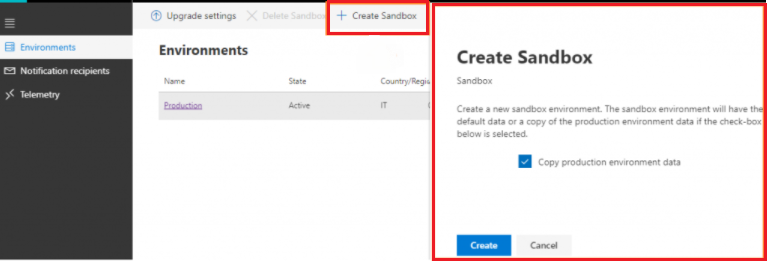
Step 4: Enter Sandbox name, Type, Region, and enable “create a database for this environment” flag
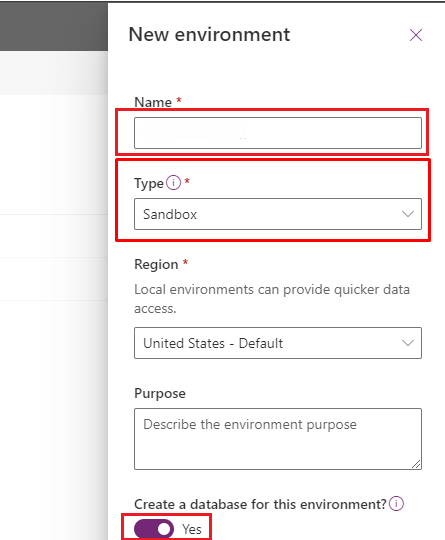
We help companies gain more from Business Central.
You will need to wait for some time until this is processed.
Step 5: Once sandbox is created, a message appears as shown below on the environment section of the Admin centre. Follow the steps below for creating a new sandbox environment:
- Select production environment and click Copy from the top action ribbon

- Once you click on Copy, you will be asked about the target environment. Choose your created sandbox.
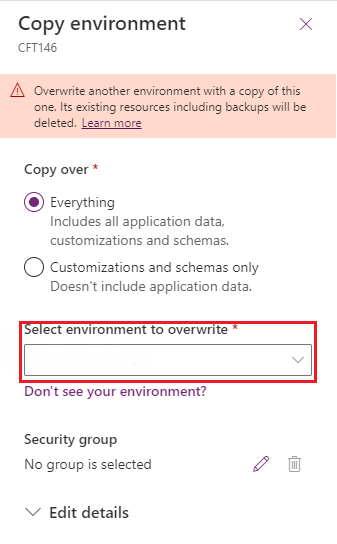
- Provide the environment details and click Copy
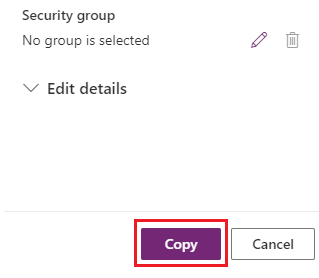
- Upon confirmation, the copying process will start.
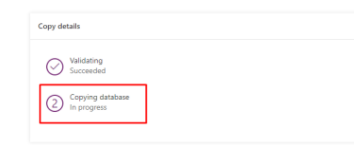
- Once the database is copied, “The Environment was successfully created” notification will appear.