How to fix logon failure error while starting Dynamics 365 Business Central On-premise
Published on July 16, 2021
As an experienced Business Central partner, we provide guidance on addressing common challenges that arise when using Dynamics 365 Business Central. This article explains modifications to be done for an error stating “The service did not start due to a logon failure” when trying to access the Business Central administration tool.
Error:
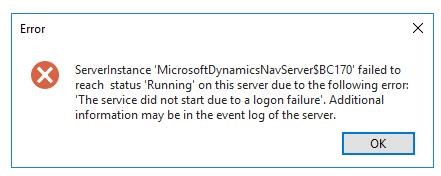
In order to rectify the error, there are certain measures to be checked and modified before accessing the Business Central administration tool.
Fields to be Modified/Checked:
Following are fields to be addressed for accessing the administration tool.
- Check product versions of Microsoft SQL and Dynamics 365 Business Central ensuring both are functioning in the same version
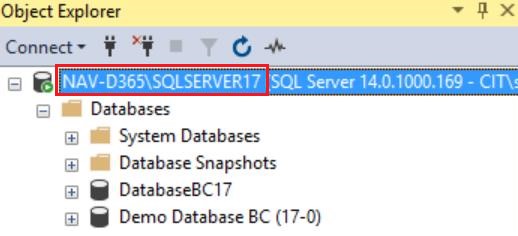

- If logon error continues to persist, identify more details about the error using the following process to access the event log file.
Open
Event viewer->Application and service log->Microsoft->Dynamics NAV->Server->Admin
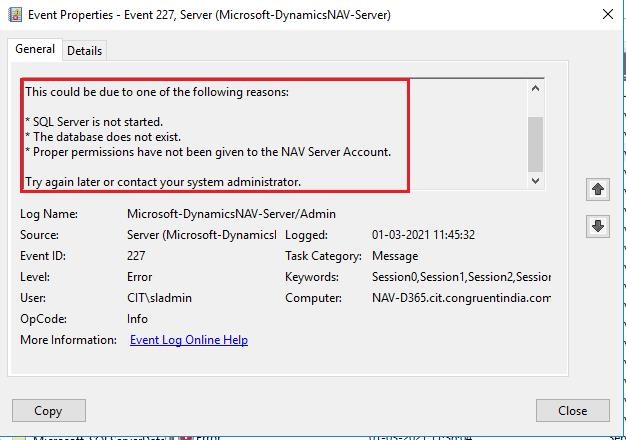
- If the event log file returns the same error, enabling access to the database would resolve the logon issue and start the tool.
Below are the steps to provide permission to the database:
- Right-click on the database and choose properties.
- In the left pane, under select a page, choose permissions.
- Select the user under the users or roles tab which would have been created for the Business central server account.
- Under the permissions tab, select the explicit tab to grant permission for the database
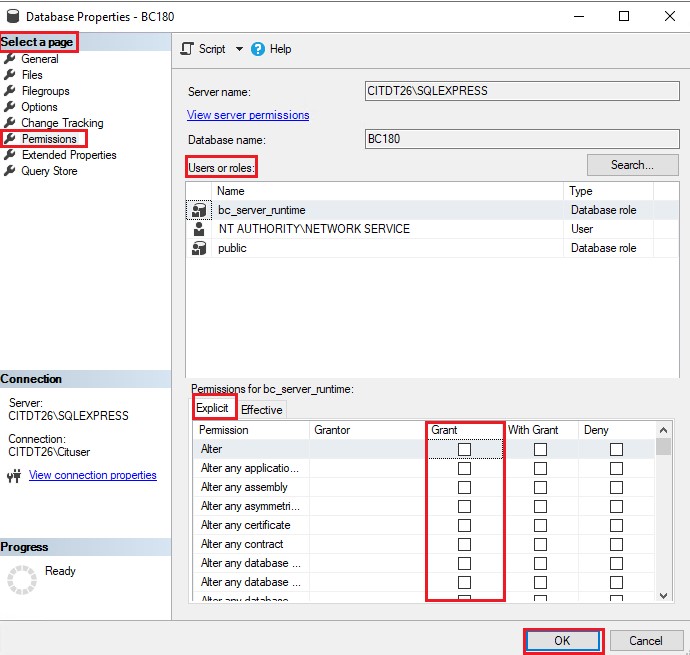
- Provide the required permissions to the user in the SQL server and assign the database role membership as DB_Owner
- Check the server instance port numbers. Make sure that the port numbers are unique.
For example: If you have two server instances such as BC170 and BC170 prod. Each server instance should have its unique port numbers.
