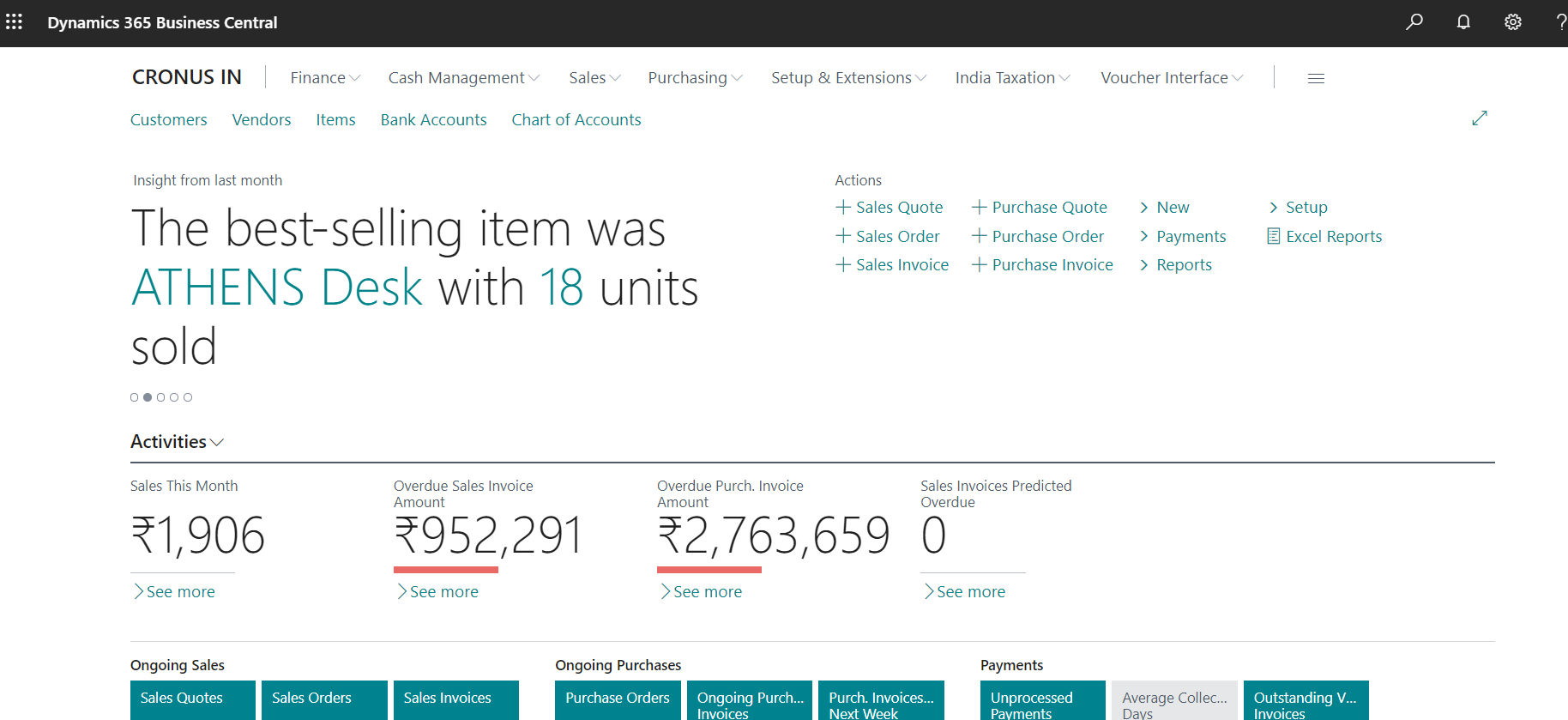Setting Up Multiple Production Environments in Dynamics 365 Business Central Cloud
Published on August 5, 2021
Most of the enterprise organizations are functioning across multiple locations supporting the respective local needs. For operating across different locations, multiple production environments with the country specific localizations are essential. Following steps by our certified Business Central consultants help to setup multiple production environments in Business Central.
STEP 1:
Login to the existing Dynamics 365 Business central cloud environment.
Click on the settings (gear symbol) on the right end of the screen and select the admin center
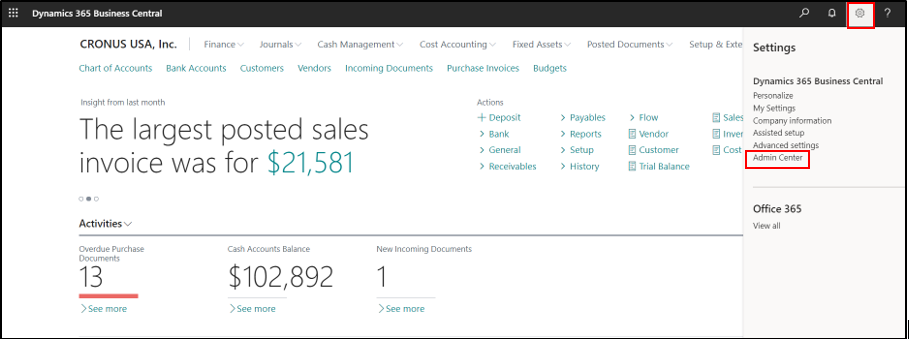
STEP 2:
In Dynamics 365 Business central admin center, select environments from the left side menu and click new to create an environment
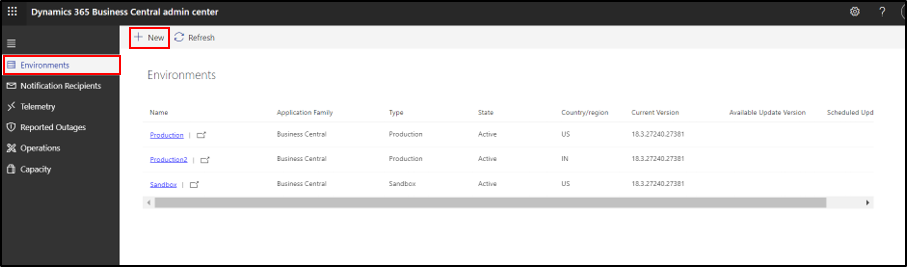
STEP 3:
By clicking new, the create environment page pops up.
In the page, enter the following details
Environment name – Provide the name for the environment
Type – Select the environment type. It can be either production or sandbox
Country – Select the country/region code for the environment. Based on the country/region code localization will be applied
Version of environment – Specify the current version for the environment
On providing the above details, click on create for a new environment
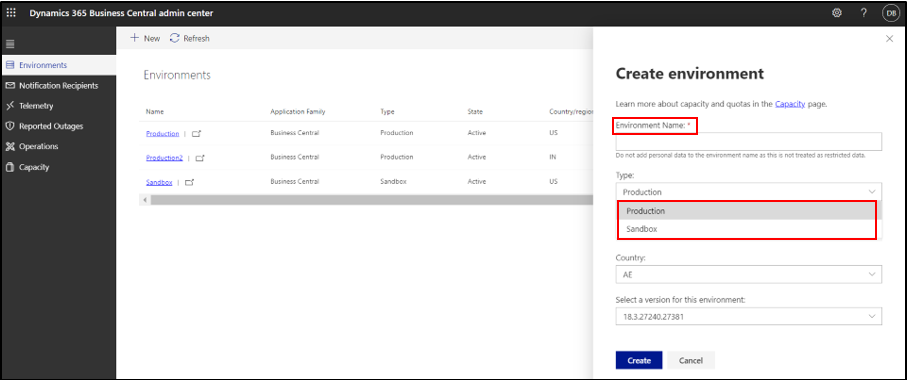
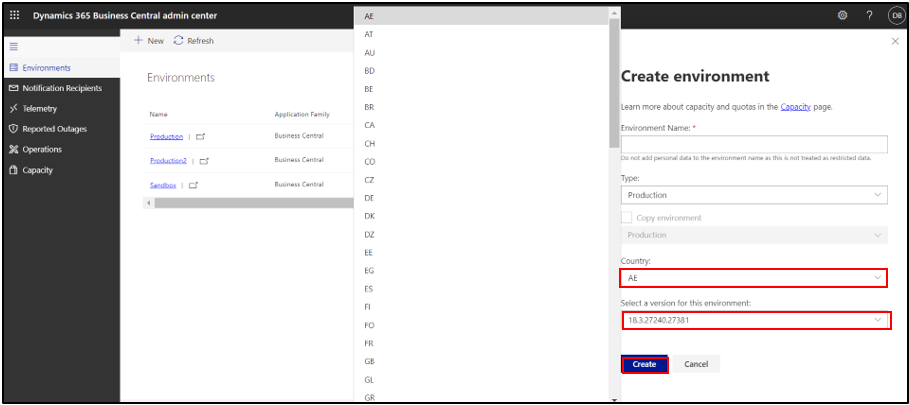
STEP 4:
On creation of an environment, the details of the environment can be viewed by selecting the environment
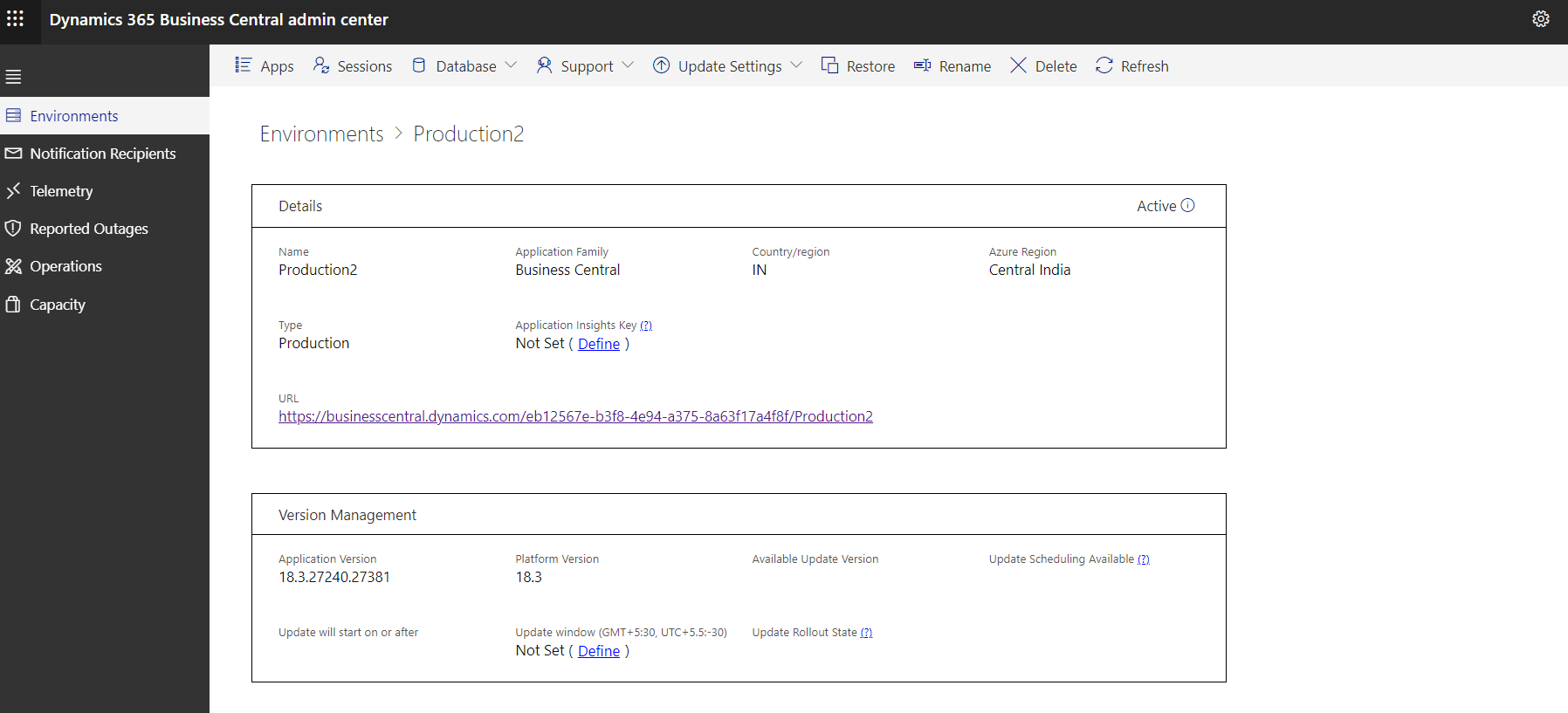
STEP 5:
Now, login to the business central production environment and choose environment and click ok
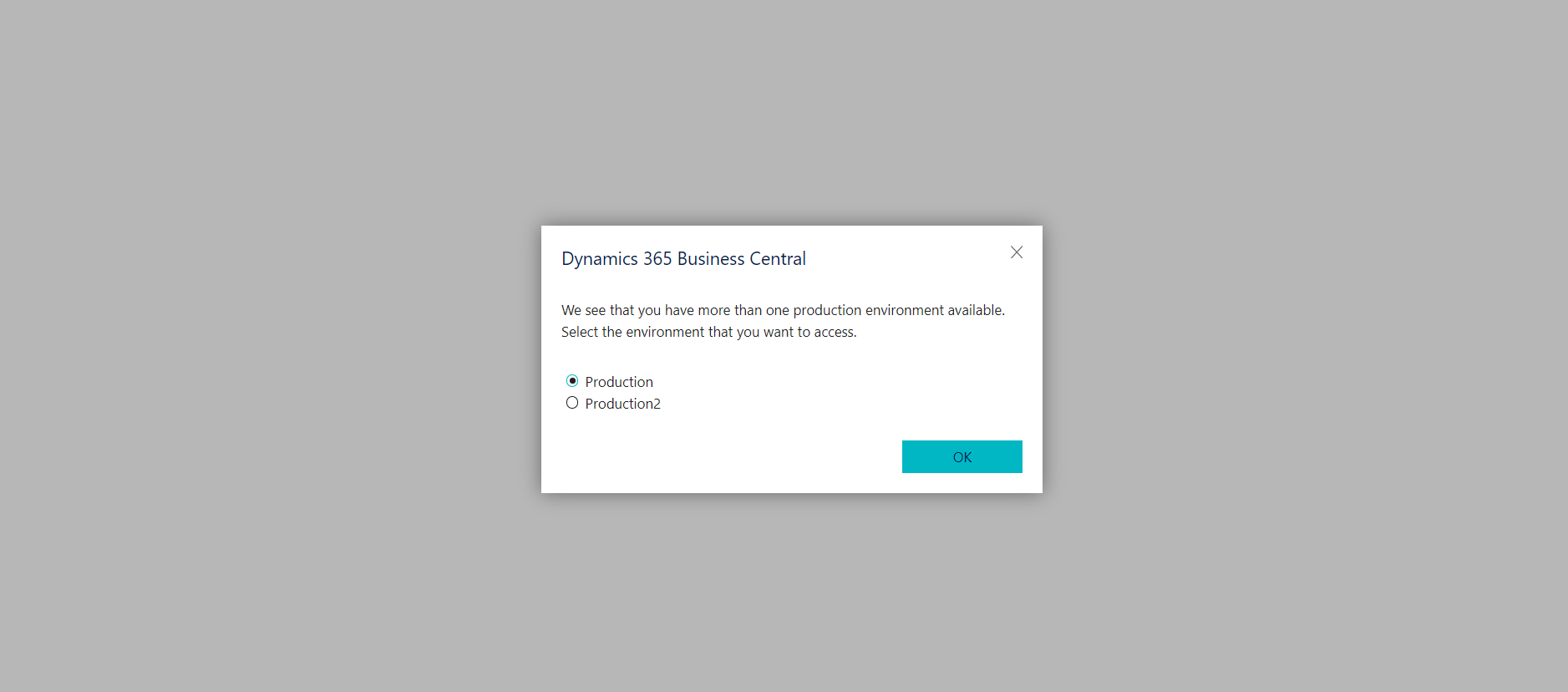
STEP 6:
Based on the environment opted, the business central environment is viewed