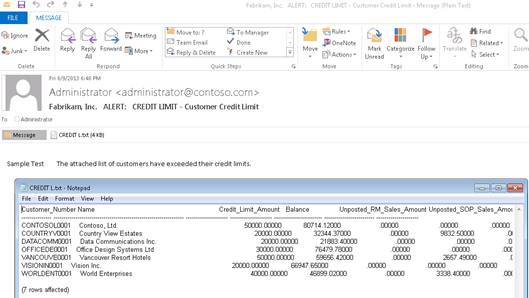Business Alert in Dynamics GP
Published on August 27, 2013
Do you want to get an alert in your inbox when some conditions are met in GP? Go for Business Alert tool in GP.
Example: Customer’s credit limit exceeds, Checkbook balance crosses certain limit, Overdue Payable and Receivable Invoices, etc
Use Business Alert to send a message/report to one or more recipients through email.
Here, we have created a sample business alert E-mail notification for exceeding customer credit limit details.
Steps to setup Business Alert Notification for Customer Credit Limit:
1. Go to Microsoft Dynamics GP–>Tools–>Setup–>System–>Business Alerts.
2. Choose Create New Alert and click Next.
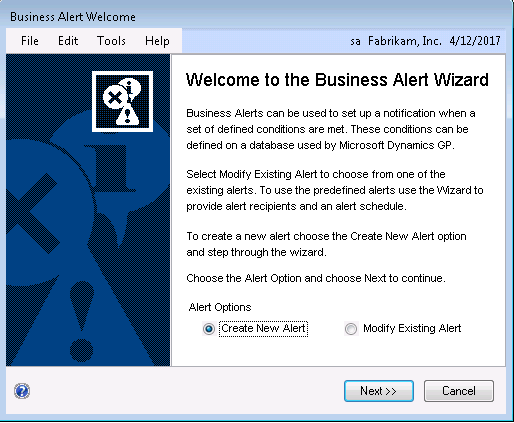
3. Choose appropriate company DB from the database drop down list, enter Business Alert ID, Description and click Next.
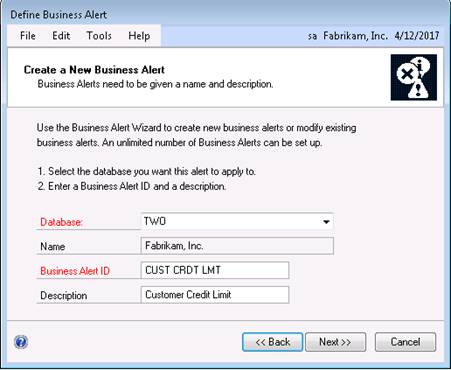
4. Select Sales from series drop down list and insert RM Customer MSTR and Customer Master Summary table.
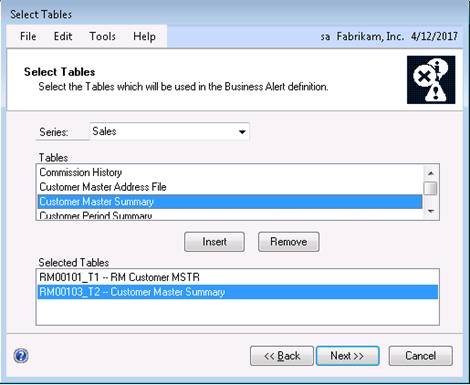
5. Then we have to define the join operation for unique key field in both tables. Here Customer Number is a unique key. So, we need to join the customer number field.
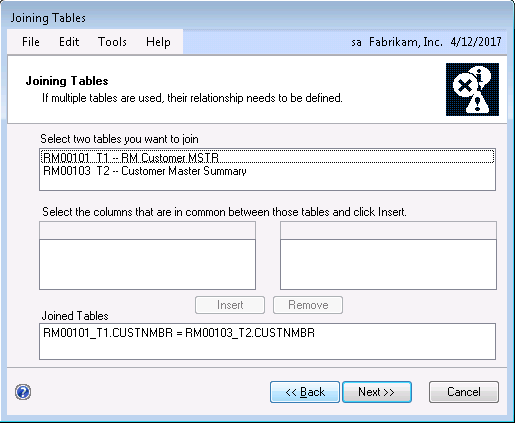
6. In Alert Formula window, we need to define a formula for notification process. Forcustomer credit limit,we have defined the below formula and click Next.
RM00101_T1.CRLMTTYP = 2 AND (RM00101_T1.CRLMTAMT < RM00103_T2.CUSTBLNC)
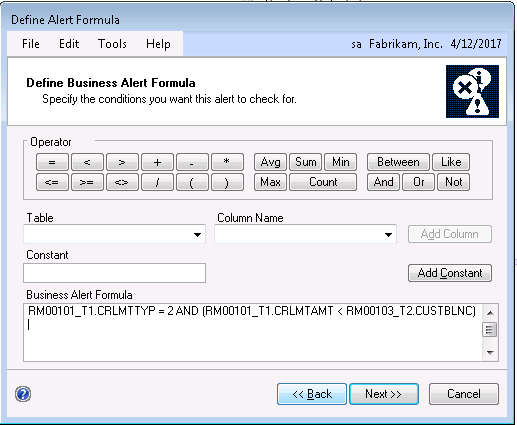
7. Users can send a message or message and report to E-mail or GP user id. Here, we have selected E-mail and Message and Report option.
a. Enter recipient(s) E-mail in To field and click insert.
b. Type the messages in the message text box field.
c. Click Test Mail button to verify the notifications.
d. Click Next button.
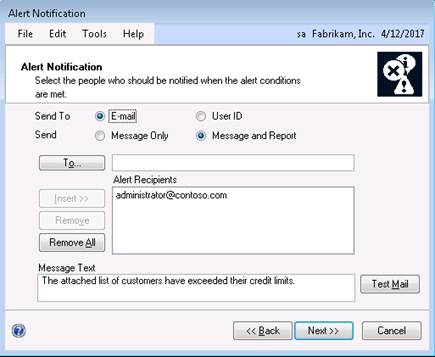
8. Select and Insert report columns from RM Customer MSTR and Customer Master Summary table and click Next.
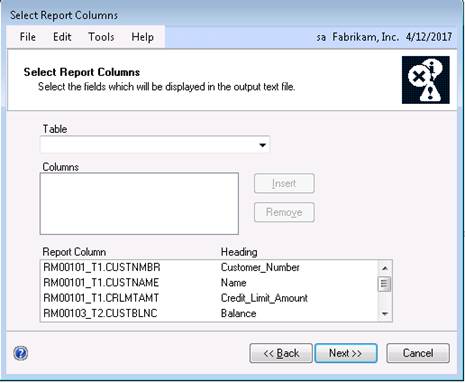
9. Choose sorting option from inserted columns.
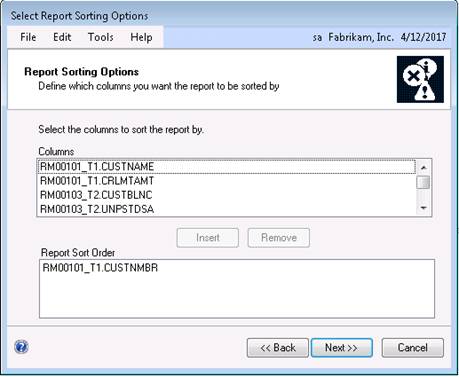
10. Schedule the alert notifications for recipient(s).
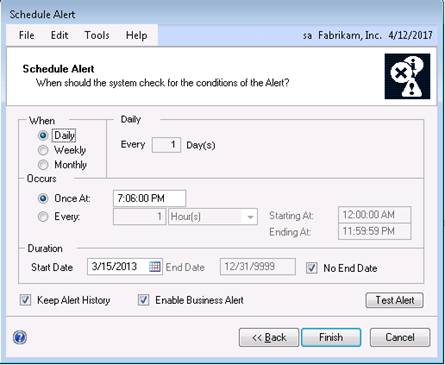
11. Click Test Alert button.
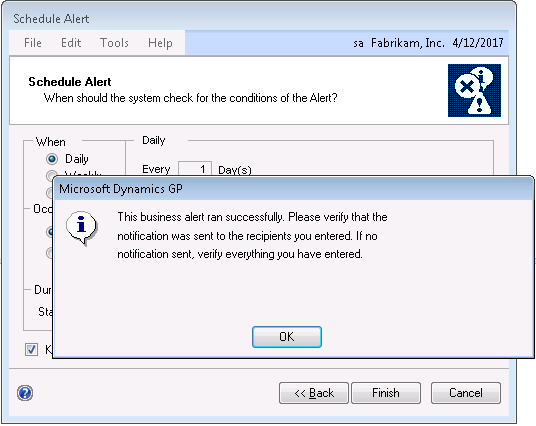
12. Click Finish to complete the business alert notification process.
13. Sample Alert in E-mail with attachement.